Now Reading: Why Hotstar is not Working with Your VPN (and How to Fix It)
-
01
Why Hotstar is not Working with Your VPN (and How to Fix It)
Why Hotstar is not Working with Your VPN (and How to Fix It)
Why Hotstar Blocks VPNs
Geo-Restrictions and Licensing Agreements
Explanation of How Hotstar’s Content is Region-Specific
Hotstar, like many streaming platforms, operates under strict licensing agreements with content creators and distributors. These agreements dictate where specific shows, movies, and live sports can be streamed. For example:
- Popular shows like Game of Thrones or live cricket matches may only be available in certain regions due to licensing constraints.
- This regional exclusivity ensures that content creators are compensated fairly based on viewership in specific markets.
As a result, Hotstar uses geo-blocking technology to restrict access to users outside approved regions. When you try to access Hotstar from an unsupported location, you’ll typically encounter an error message or be redirected to a limited library.
Why VPNs Are Often Used to Bypass These Restrictions
VPNs (Virtual Private Networks) have become a popular tool for bypassing geo-restrictions. Here’s why:
- IP Masking: A VPN hides your real IP address and replaces it with one from a server in a supported region, making it appear as though you’re accessing Hotstar from an approved location.
- Access to Exclusive Content: Users in regions with limited Hotstar libraries (e.g., the US or UK) often use VPNs to access the full catalog available in India.
- Live Sports Streaming: Fans of cricket, football, and other sports rely on VPNs to watch live events that are only broadcast in specific countries.
However, while VPNs are effective for bypassing geo-blocks, they are not foolproof. Hotstar has implemented advanced measures to detect and block VPN traffic, which brings us to the next point.
How to Fix Hotstar VPN Issues: Bypass Blocks and Stream Without Interruptions
How Hotstar Detects and Blocks VPN Traffic
Hotstar employs several sophisticated methods to identify and block VPN users:
- IP Blacklisting:
- Hotstar maintains a constantly updated list of known VPN IP addresses. If your VPN server’s IP is on this list, you’ll be blocked from accessing the platform.
- Free or low-quality VPNs are particularly vulnerable to this, as their IPs are more likely to be flagged.
- DNS Leaks:
- A DNS leak occurs when your device bypasses the VPN’s encrypted tunnel and sends requests directly to your ISP’s DNS servers. This exposes your real location, even if you’re connected to a VPN.
- Hotstar can detect these leaks and block your access accordingly.
- Deep Packet Inspection (DPI):
- Hotstar uses DPI to analyze data packets sent from your device. VPN traffic often has distinct patterns that can be identified and blocked.
- Some premium VPNs use obfuscation techniques to disguise VPN traffic as regular internet traffic, making it harder for Hotstar to detect.
- Behavioral Analysis:
- Hotstar may monitor user behavior, such as sudden changes in location or multiple logins from different IPs, to flag potential VPN usage.
Hotstar’s VPN Detection Mechanisms
IP Blacklisting: How Hotstar Identifies and Blocks VPN IPs
Hotstar actively maintains a database of IP addresses associated with VPN servers. Here’s how this process works:
- VPN IP Identification:
- VPN providers use shared IP addresses for multiple users. Hotstar’s systems can detect these shared IPs, as they are often linked to known VPN services.
- Free or low-quality VPNs are particularly easy to identify, as their IPs are frequently flagged and added to blacklists.
- Dynamic Blacklisting:
- Hotstar continuously updates its blacklist by monitoring traffic patterns and identifying suspicious IPs.
- If your VPN’s IP address is blacklisted, you’ll be unable to access Hotstar until the VPN provider assigns you a new, unflagged IP.
- Impact on Users:
- Users may experience sudden access issues if their VPN’s IP is added to Hotstar’s blacklist mid-session.
- Switching to a different server or using a premium VPN with a larger pool of IPs can help bypass this issue.
DNS Leaks and How They Expose Your Real Location
A DNS leak occurs when your device bypasses the VPN’s encrypted tunnel and sends DNS requests directly to your Internet Service Provider (ISP). This can reveal your true location, even if you’re connected to a VPN. Here’s how it happens:
- How DNS Leaks Occur:
- Improper VPN configuration or outdated software can cause DNS requests to bypass the VPN.
- Some operating systems (like Windows) have built-in features that interfere with VPN DNS settings.
- How Hotstar Detects DNS Leaks:
- Hotstar can analyze DNS requests to determine your real location. If the DNS request originates from an unsupported region, access will be blocked.
- Tools like DNSLeakTest.com can help you check if your VPN is leaking DNS information.
- Preventing DNS Leaks:
- Use a VPN with built-in DNS leak protection.
- Manually configure your device’s DNS settings to use the VPN’s DNS servers.
- Enable the VPN’s kill switch feature to block internet traffic if the VPN connection drops.
Advanced Techniques Like Deep Packet Inspection (DPI)
Hotstar employs advanced methods like Deep Packet Inspection (DPI) to detect and block VPN traffic. Here’s how DPI works:
- What is Deep Packet Inspection?
- DPI is a method of analyzing the data packets sent from your device to identify patterns associated with VPN usage.
- Unlike traditional IP blocking, DPI can detect VPN traffic even if the IP address isn’t blacklisted.
- How DPI Detects VPN Traffic:
- VPN traffic often has distinct characteristics, such as specific encryption protocols or packet sizes.
- Hotstar’s systems can flag these patterns and block the connection.
- How VPNs Counter DPI:
- Premium VPNs use obfuscation techniques to disguise VPN traffic as regular HTTPS traffic, making it harder for DPI to detect.
- Features like Stealth Mode or Obfuscated Servers are designed to bypass DPI and other advanced detection methods.
Common Reasons Why Hotstar Isn’t Working with Your VPN
Your VPN’s IP Address is Blocked
Hotstar Regularly Updates Its List of Blocked VPN IPs
Hotstar actively monitors and blocks VPN traffic to enforce its geo-restrictions. Here’s how this process works:
- Dynamic IP Blocking:
- Hotstar maintains a constantly updated database of IP addresses associated with VPN servers.
- When a VPN server’s IP is flagged, it is added to Hotstar’s blacklist, preventing users from accessing the platform.
- How VPN IPs Are Identified:
- VPN providers often use shared IP addresses, which are used by multiple users simultaneously. These shared IPs are easier for Hotstar to detect and block.
- Hotstar’s systems analyze traffic patterns, such as a high volume of requests from a single IP, to identify and block VPN servers.
- Impact on Users:
- If your VPN’s IP address is blocked, you’ll either be unable to access Hotstar or see an error message like “Content not available in your region.”
- Switching to a different server or using a premium VPN with a larger pool of IPs can often resolve this issue.
Why Free VPNs Are More Likely to Be Blocked
Free VPNs are particularly vulnerable to being blocked by Hotstar. Here’s why:
- Limited IP Address Pool:
- Free VPNs typically have a small number of servers and IP addresses, making it easier for Hotstar to identify and block them.
- Once a free VPN’s IP is flagged, it often remains blocked for a long time, as free providers lack the resources to frequently update their IP pools.
- High User Traffic:
- Free VPNs attract a large number of users due to their cost-free nature. This results in heavy traffic on their servers, making it easier for Hotstar to detect and block these IPs.
- The high volume of requests from a single IP address is a red flag for Hotstar’s detection systems.
- Lack of Advanced Features:
- Free VPNs often lack advanced features like obfuscation or stealth mode, which help disguise VPN traffic as regular internet traffic.
- Without these features, free VPNs are more easily detected and blocked by Hotstar’s deep packet inspection (DPI) systems.
- Security and Privacy Risks:
- Free VPNs may log user data or sell it to third parties, which can lead to further scrutiny and blocking by platforms like Hotstar.
- Some free VPNs are even flagged for malicious activity, making their IPs more likely to be blacklisted.
DNS Leaks Exposing Your Real Location
What DNS Leaks Are and How They Affect Your VPN’s Performance
A DNS (Domain Name System) leak occurs when your device bypasses the VPN’s encrypted tunnel and sends DNS requests directly to your Internet Service Provider (ISP). This can expose your real location and compromise your privacy, even if you’re connected to a VPN. Here’s how it works:
- How DNS Leaks Happen:
- When you type a website address (e.g., hotstar.com) into your browser, your device sends a DNS request to translate the domain name into an IP address.
- If your VPN is not configured correctly, this request may bypass the VPN and go directly to your ISP’s DNS servers, revealing your true location.
- Why DNS Leaks Are a Problem:
- Exposure of Real Location: Hotstar can detect the origin of the DNS request and block access if it comes from an unsupported region.
- Privacy Risks: DNS leaks expose your browsing activity to your ISP, undermining the privacy benefits of using a VPN.
- VPN Performance Issues: A DNS leak can cause connection errors, slow streaming, or complete access denial on geo-restricted platforms like Hotstar.
- Common Causes of DNS Leaks:
- Improper VPN configuration or outdated software.
- Operating system features (e.g., Windows’ Smart Multi-Homed Name Resolution) that interfere with VPN DNS settings.
- Using a VPN that doesn’t have built-in DNS leak protection.
Tools to Check for DNS Leaks
To ensure your VPN is working correctly and not leaking DNS requests, you can use the following tools:
- DNSLeakTest.com:
- A free, user-friendly tool that checks for DNS leaks.
- Simply visit the website while connected to your VPN, and it will display the DNS servers being used. If the results show your ISP’s DNS servers, you have a leak.
- IPLeak.net:
- Another reliable tool that tests for DNS leaks and IP address exposure.
- It provides detailed information about your DNS requests, IP address, and WebRTC status.
- VPN Provider’s Built-In Leak Test:
- Many premium VPNs, such as ExpressVPN and NordVPN, offer built-in DNS leak tests within their apps.
- These tests are quick and easy to run, ensuring your VPN is configured correctly.
- Browser Extensions:
- Some VPNs offer browser extensions that include DNS leak protection and testing features.
- These extensions can automatically block DNS leaks and alert you if any issues are detected.
How to Prevent DNS Leaks
- Use a VPN with Built-In DNS Leak Protection:
- Premium VPNs like ExpressVPN, NordVPN, and Surfshark include DNS leak protection as a standard feature.
- Ensure this feature is enabled in your VPN settings.
- Manually Configure DNS Settings:
- Set your device’s DNS settings to use the VPN’s DNS servers instead of your ISP’s.
- Instructions for configuring DNS settings are usually provided by your VPN provider.
- Enable the VPN Kill Switch:
- A kill switch automatically disconnects your internet if the VPN connection drops, preventing DNS leaks.
- This feature is especially useful for maintaining privacy and bypassing geo-blocks.
- Regularly Test for DNS Leaks:
- Make it a habit to check for DNS leaks, especially after updating your VPN or device software.
Outdated VPN Software or Settings
Importance of Keeping Your VPN App Updated
Regularly updating your VPN software is crucial for ensuring optimal performance, security, and compatibility with streaming platforms like Hotstar. Here’s why:
- Security Enhancements:
- VPN updates often include patches for vulnerabilities that could be exploited by hackers or detected by platforms like Hotstar.
- Staying updated ensures your connection remains secure and private.
- Improved Performance:
- Updates can optimize server connections, reduce latency, and improve streaming speeds.
- This is especially important for accessing high-quality content on Hotstar without buffering.
- Compatibility with Hotstar:
- Streaming platforms frequently update their detection mechanisms to block VPNs.
- VPN providers release updates to counter these changes, ensuring uninterrupted access to Hotstar.
- New Features and Bug Fixes:
- Updates may introduce new features like obfuscation, split tunneling, or improved DNS leak protection.
- Bug fixes address issues that could cause connection drops or errors.
- How to Update Your VPN:
- Most VPN apps notify you when an update is available. Simply follow the prompts to install the latest version.
- Alternatively, manually check for updates in the app’s settings or download the latest version from the provider’s website.
Incorrect Configuration Settings That May Cause Issues
Even with an updated VPN, incorrect configuration settings can lead to connection problems or failure to access Hotstar. Here are some common issues and how to fix them:
- Incorrect Protocol Selection:
- VPNs offer multiple protocols (e.g., OpenVPN, IKEv2, WireGuard). Some protocols may not work well with Hotstar due to detection or performance issues.
- Solution: Switch to a protocol optimized for streaming, such as OpenVPN (UDP) or WireGuard.
- Disabled DNS Leak Protection:
- If DNS leak protection is turned off, your real location may be exposed, even if you’re connected to a VPN.
- Solution: Enable DNS leak protection in your VPN settings.
- Incorrect Server Selection:
- Choosing a server that’s overcrowded or not optimized for streaming can result in slow speeds or connection failures.
- Solution: Connect to a server in a region where Hotstar is available (e.g., India) and ensure it’s optimized for streaming.
- Kill Switch Not Enabled:
- A kill switch prevents your device from accessing the internet if the VPN connection drops, protecting your privacy and bypassing geo-blocks.
- Solution: Enable the kill switch feature in your VPN app.
- Split Tunneling Misconfiguration:
- Split tunneling allows you to route only specific traffic through the VPN. If misconfigured, it may exclude Hotstar from the VPN tunnel.
- Solution: Ensure Hotstar’s app or website is included in the VPN tunnel or disable split tunneling temporarily.
- Firewall or Antivirus Interference:
- Some firewall or antivirus settings may block VPN traffic, causing connection issues.
- Solution: Add your VPN app to the list of allowed programs in your firewall or antivirus settings.
Server Overload or Connectivity Issues
How High Traffic on VPN Servers Can Impact Performance
When too many users connect to the same VPN server, it can lead to server overload, resulting in poor performance and connectivity issues. Here’s how high traffic affects your VPN experience:
- Reduced Speeds:
- High traffic can strain the server’s bandwidth, causing slower internet speeds.
- This is particularly problematic for streaming platforms like Hotstar, where buffering and lag can ruin the viewing experience.
- Connection Drops:
- Overloaded servers may struggle to maintain stable connections, leading to frequent disconnections.
- This can trigger Hotstar’s geo-blocking mechanisms, as the platform detects your real IP address during the drop.
- Increased Latency:
- High traffic can cause delays in data transmission, resulting in laggy or unresponsive streaming.
- This is especially noticeable during live sports or high-definition content on Hotstar.
- Difficulty Accessing Hotstar:
- Overloaded servers are more likely to be flagged by Hotstar’s detection systems, leading to access denials or error messages.
Tips to Choose Less Crowded Servers
To avoid server overload and ensure a smooth streaming experience on Hotstar, follow these tips:
- Select Servers Optimized for Streaming:
- Many premium VPNs, such as ExpressVPN and NordVPN, offer servers specifically optimized for streaming.
- These servers are designed to handle high traffic and provide faster speeds for platforms like Hotstar.
- Check Server Load Indicators:
- Some VPN apps display server load percentages, indicating how crowded a server is.
- Choose servers with lower load percentages (e.g., under 50%) for better performance.
- Connect to Less Popular Locations:
- Servers in major cities or regions (e.g., Mumbai or Delhi for Hotstar) are often more crowded.
- Opt for servers in less popular locations within the same country to reduce traffic.
- Use Auto-Connect Features:
- Many VPNs offer an auto-connect feature that automatically selects the best server based on speed and load.
- This ensures you’re always connected to the least crowded and fastest server available.
- Switch Servers During Peak Hours:
- VPN servers are more likely to be overloaded during peak usage hours (e.g., evenings or weekends).
- If you experience slow speeds, try switching to a different server during these times.
- Upgrade to a Premium VPN:
- Free or low-cost VPNs often have fewer servers, leading to overcrowding and poor performance.
- Premium VPNs invest in a larger server network, reducing the likelihood of overload and improving streaming quality.
- Test Multiple Servers:
- If one server is slow or unresponsive, disconnect and try another server in the same region.
- Most VPN apps allow you to quickly switch servers without disconnecting from the VPN.
How to Fix Hotstar Not Working with a VPN
Switch to a Premium VPN Service
Benefits of Using a Reliable, Paid VPN for Streaming
Switching to a premium VPN service is one of the most effective ways to access Hotstar without interruptions. Here’s why investing in a paid VPN is worth it:
- Larger Server Network:
- Premium VPNs offer a vast network of servers across multiple countries, including regions where Hotstar is available (e.g., India).
- This reduces the risk of server overcrowding and ensures faster, more reliable connections.
- Advanced Features for Bypassing Blocks:
- Features like obfuscation, DNS leak protection, and kill switches help bypass Hotstar’s VPN detection mechanisms.
- These tools ensure your real location remains hidden, allowing you to access geo-restricted content seamlessly.
- Optimized for Streaming:
- Premium VPNs invest in high-speed servers specifically optimized for streaming platforms like Hotstar.
- This ensures smooth playback, even for high-definition (HD) and live sports content.
- 24/7 Customer Support:
- Paid VPNs provide dedicated customer support to help troubleshoot issues quickly.
- Whether it’s configuring settings or resolving connection problems, expert assistance is just a chat or email away.
- Enhanced Security and Privacy:
- Premium VPNs use advanced encryption protocols to protect your data and online activity.
- This is especially important when streaming on public Wi-Fi networks or accessing sensitive content.
- Consistent Access to Hotstar:
- Free VPNs are often blocked by Hotstar due to their limited IP pools and lack of advanced features.
- Premium VPNs regularly update their servers and IP addresses to stay ahead of detection systems.
Recommendations for VPNs Known to Work with Hotstar
Here are some of the best premium VPNs that are known to work reliably with Hotstar:
- ExpressVPN:
- Why It’s Great:
- Offers blazing-fast speeds and a large network of servers, including multiple locations in India.
- Features MediaStreamer DNS for devices that don’t natively support VPNs.
- Consistently bypasses Hotstar’s geo-restrictions with ease.
- Best For: Users who prioritize speed and reliability for streaming.
- Why It’s Great:
- NordVPN:
- Why It’s Great:
- Provides obfuscated servers that disguise VPN traffic, making it harder for Hotstar to detect.
- Offers a vast server network, including optimized servers for streaming.
- Includes advanced security features like Double VPN and CyberSec.
- Best For: Users looking for a balance of security and streaming performance.
- Why It’s Great:
- Surfshark:
- Why It’s Great:
- Affordable pricing with unlimited device connections.
- Offers Camouflage Mode (obfuscation) to bypass VPN blocks.
- Reliably works with Hotstar and other streaming platforms.
- Best For: Budget-conscious users who want a reliable VPN for multiple devices.
- Why It’s Great:
- CyberGhost:
- Why It’s Great:
- Features dedicated streaming servers optimized for platforms like Hotstar.
- User-friendly apps with one-click connection options.
- Strong privacy features and a no-logs policy.
- Best For: Beginners who want an easy-to-use VPN for streaming.
- Why It’s Great:
- IPVanish:
- Why It’s Great:
- Offers fast speeds and unlimited bandwidth for seamless streaming.
- Provides strong encryption and a no-logs policy for enhanced privacy.
- Works well with Hotstar and other geo-restricted platforms.
- Best For: Users who want a reliable VPN for both streaming and general use.
- Why It’s Great:
Change Your VPN Server Location
How Switching Servers Can Help Bypass Blocks
Hotstar actively blocks VPN traffic by identifying and blacklisting IP addresses associated with VPN servers. Switching to a different server can often resolve access issues. Here’s how it works:
- New IP Address:
- Each VPN server has a unique IP address. If your current server’s IP is blocked by Hotstar, switching to a different server assigns you a new IP that may not be flagged.
- Less Crowded Servers:
- Overloaded servers can slow down your connection, making it easier for Hotstar to detect and block VPN traffic. Switching to a less crowded server improves speed and reliability.
- Server Location Matters:
- Hotstar’s content library varies by region. For example, the Indian library is the most extensive. Connecting to a server in India ensures access to the full catalog.
- Avoiding Detection:
- Some VPN servers are optimized to bypass detection mechanisms. Switching to these servers can help you access Hotstar without interruptions.
Tips for Selecting the Right Server for Hotstar
Choosing the right server is crucial for a seamless streaming experience. Here are some tips to help you pick the best server for Hotstar:
- Connect to a Server in India:
- Hotstar’s Indian library offers the most content, including popular TV shows, movies, and live sports.
- Look for servers specifically labeled “India” or “Mumbai/Delhi” in your VPN app.
- Choose Streaming-Optimized Servers:
- Many premium VPNs, such as ExpressVPN and NordVPN, offer servers optimized for streaming.
- These servers are designed to handle high bandwidth and bypass geo-restrictions effectively.
- Check Server Load Indicators:
- Some VPN apps display server load percentages, indicating how crowded a server is.
- Opt for servers with lower load percentages (e.g., under 50%) for faster speeds and better performance.
- Avoid Overcrowded Servers:
- Servers in major cities or regions are often more crowded, leading to slower speeds and higher chances of being blocked.
- Choose servers in less popular locations within the same country to reduce traffic.
- Use Auto-Connect Features:
- Many VPNs offer an auto-connect feature that automatically selects the best server based on speed and load.
- This ensures you’re always connected to the fastest and least crowded server available.
- Test Multiple Servers:
- If one server doesn’t work, disconnect and try another server in the same region.
- Most VPN apps allow you to quickly switch servers without disconnecting from the VPN.
- Look for Obfuscated Servers:
- Some VPNs offer obfuscated servers that disguise VPN traffic as regular internet traffic.
- These servers are particularly effective for bypassing Hotstar’s VPN detection mechanisms.
Clear Browser Cache and Cookies
How Cached Data Can Reveal Your Real Location
When you access Hotstar or any other website, your browser stores data like cookies, cache, and location information to improve loading times and user experience. However, this cached data can sometimes expose your real location, even if you’re using a VPN. Here’s how:
- Cookies Store Location Data:
- Websites like Hotstar use cookies to track your location and preferences.
- If these cookies are not cleared, they can reveal your real IP address or geographic location, bypassing the VPN’s protection.
- Cache Contains Location-Specific Information:
- Cached files may include location-based data, such as regional settings or previously accessed content.
- Hotstar can use this information to detect your true location and block access.
- Browser Geolocation Services:
- Some browsers have built-in geolocation features that can override your VPN’s IP address.
- If enabled, these features can expose your real location to Hotstar.
Clearing your browser’s cache and cookies ensures that Hotstar only sees your VPN’s IP address, helping you bypass geo-restrictions effectively.
Instructions for Clearing Cache on Different Browsers
Here’s how to clear cache and cookies on popular browsers:
- Google Chrome:
- Click the three dots in the top-right corner.
- Go to Settings > Privacy and Security > Clear Browsing Data.
- Select “Cached images and files” and “Cookies and other site data”.
- Choose a time range (e.g., “All time”) and click “Clear Data”.
- Mozilla Firefox:
- Click the menu button (three horizontal lines) in the top-right corner.
- Go to Settings > Privacy & Security > Cookies and Site Data.
- Click “Clear Data” and select “Cached Web Content” and “Cookies and Site Data”.
- Click “Clear” to confirm.
- Safari:
- Go to Safari > Preferences > Privacy.
- Click “Manage Website Data”.
- Select “Remove All” to clear cookies and cache.
- Confirm by clicking “Remove Now”.
- Microsoft Edge:
- Click the three dots in the top-right corner.
- Go to Settings > Privacy, Search, and Services > Clear Browsing Data.
- Select “Cached images and files” and “Cookies and other site data”.
- Choose a time range (e.g., “All time”) and click “Clear Now”.
- Opera:
- Click the Opera menu icon in the top-left corner.
- Go to Settings > Privacy & Security > Clear Browsing Data.
- Select “Cached images and files” and “Cookies and other site data”.
- Choose a time range (e.g., “All time”) and click “Clear Data”.
Additional Tips to Prevent Location Leaks
- Disable Browser Geolocation:
- Go to your browser’s settings and disable geolocation services to prevent websites from accessing your real location.
- Use Incognito or Private Mode:
- Browsing in incognito or private mode prevents cookies and cache from being stored in the first place.
- Regularly Clear Cache and Cookies:
- Make it a habit to clear your cache and cookies, especially after switching VPN servers or accessing geo-restricted content.
Check for DNS Leaks and Fix Them
How to Test for DNS Leaks
A DNS leak occurs when your device bypasses the VPN’s encrypted tunnel and sends DNS requests directly to your Internet Service Provider (ISP). This can expose your real location, even if you’re connected to a VPN. Here’s how to test for DNS leaks:
- Use Online DNS Leak Test Tools:
- Visit a DNS leak test website like DNSLeakTest.com or IPLeak.net.
- Run the test while connected to your VPN. The tool will display the DNS servers being used.
- If the results show your ISP’s DNS servers, you have a DNS leak.
- Check for WebRTC Leaks:
- Some browsers (e.g., Chrome, Firefox) are vulnerable to WebRTC leaks, which can expose your real IP address.
- Use tools like BrowserLeaks.com/webrtc to check for WebRTC leaks.
- VPN Provider’s Built-In Leak Test:
- Many premium VPNs, such as ExpressVPN and NordVPN, offer built-in DNS leak tests within their apps.
- Run the test to ensure your VPN is configured correctly and not leaking DNS requests.
Steps to Configure Your VPN to Prevent Leaks
If you detect a DNS leak, follow these steps to fix it and prevent future leaks:
- Enable DNS Leak Protection:
- Most premium VPNs have a built-in DNS leak protection feature. Ensure this feature is enabled in your VPN settings.
- For example:
- In ExpressVPN: Go to Settings > Options > Network Lock and enable DNS leak protection.
- In NordVPN: Go to Settings > Kill Switch and enable DNS leak protection.
- Manually Configure DNS Settings:
- Set your device’s DNS settings to use your VPN’s DNS servers instead of your ISP’s.
- Here’s how to do it on different devices:
- Windows:
- Go to Control Panel > Network and Sharing Center > Change Adapter Settings.
- Right-click your active network connection and select Properties.
- Select Internet Protocol Version 4 (TCP/IPv4) and click Properties.
- Choose “Use the following DNS server addresses” and enter your VPN’s DNS servers.
- Mac:
- Go to System Preferences > Network.
- Select your active network connection and click Advanced.
- Go to the DNS tab and add your VPN’s DNS servers.
- Mobile Devices:
- Use your VPN app’s settings to configure DNS servers automatically.
- Windows:
- Enable the VPN Kill Switch:
- A kill switch automatically disconnects your internet if the VPN connection drops, preventing DNS leaks.
- Enable this feature in your VPN app’s settings.
- Use Obfuscated Servers:
- Some VPNs offer obfuscated servers that disguise VPN traffic, making it harder for ISPs and platforms like Hotstar to detect and block it.
- Switch to an obfuscated server if available.
- Disable WebRTC in Your Browser:
- To prevent WebRTC leaks, disable WebRTC in your browser settings or use a browser extension like WebRTC Leak Prevent.
- For example:
- In Firefox: Type about:config in the address bar, search for media.peerconnection.enabled, and set it to false.
- In Chrome: Use an extension like uBlock Origin to block WebRTC.
- Regularly Test for DNS Leaks:
- Make it a habit to test for DNS leaks, especially after updating your VPN or device software.
Update Your VPN App and Hotstar App
Importance of Using the Latest Versions
Keeping your VPN and Hotstar apps updated is crucial for ensuring optimal performance, security, and compatibility. Here’s why updating both apps is important:
- Improved Performance:
- Updates often include performance enhancements, such as faster connection speeds and reduced latency.
- This is especially important for streaming high-quality content on Hotstar without buffering or interruptions.
- Bug Fixes:
- Updates address bugs and glitches that could cause crashes, connection drops, or other issues.
- Fixing these bugs ensures a smoother streaming experience.
- Security Patches:
- VPN updates often include security patches to protect against vulnerabilities and ensure your data remains private.
- Hotstar updates may also include security improvements to protect your account and streaming activity.
- Compatibility with Hotstar:
- Hotstar frequently updates its app to block VPNs and enforce geo-restrictions.
- VPN providers release updates to counter these changes, ensuring uninterrupted access to Hotstar.
- New Features:
- Updates may introduce new features, such as obfuscation, split tunneling, or improved server options.
- These features can enhance your streaming experience and help bypass VPN detection mechanisms.
How to Update Both Apps
Here’s how to update your VPN and Hotstar apps on different devices:
- Updating Your VPN App:
- Automatic Updates:
- Most VPN apps are set to update automatically by default. Ensure this feature is enabled in your app settings.
- Manual Updates:
- Windows/Mac:
- Open your VPN app and check for updates in the settings or help menu.
- If no update option is available, visit the VPN provider’s website to download the latest version.
- Mobile Devices (Android/iOS):
- Go to your device’s app store (Google Play Store or Apple App Store).
- Search for your VPN app and click “Update” if available.
- Windows/Mac:
- Automatic Updates:
- Updating the Hotstar App:
- Automatic Updates:
- Enable automatic updates for the Hotstar app in your device’s app store settings.
- Manual Updates:
- Android:
- Open the Google Play Store and search for “Disney+ Hotstar”.
- If an update is available, click “Update”.
- iOS:
- Open the Apple App Store and search for “Disney+ Hotstar”.
- If an update is available, click “Update”.
- Smart TVs and Streaming Devices:
- Go to the app store on your device (e.g., Roku Channel Store, Amazon Appstore).
- Search for “Disney+ Hotstar” and check for updates.
- Android:
- Automatic Updates:
Alternative Solutions to Access Hotstar
Use a Smart DNS Service
How Smart DNS Works Compared to VPNs
Smart DNS is a technology designed to help users bypass geo-restrictions without encrypting their internet traffic. Here’s how it works and how it differs from VPNs:
- How Smart DNS Works:
- Smart DNS reroutes only the DNS queries related to your location, rather than encrypting all your internet traffic.
- It tricks streaming platforms like Hotstar into thinking you’re accessing the service from an approved region (e.g., India).
- Unlike a VPN, Smart DNS does not change your IP address or encrypt your data.
- How It Differs from VPNs:
- No Encryption: VPNs encrypt all your internet traffic, providing enhanced privacy and security. Smart DNS does not encrypt data, making it faster but less secure.
- Speed: Since Smart DNS doesn’t encrypt traffic, it offers faster speeds, making it ideal for streaming in high definition.
- Device Compatibility: Smart DNS can be configured on devices that don’t natively support VPNs, such as smart TVs, gaming consoles, and streaming sticks.
- Ease of Use: Smart DNS requires minimal setup and doesn’t require installing an app on every device.
Pros and Cons of Using Smart DNS for Streaming
Pros:
- Faster Speeds:
- Smart DNS doesn’t encrypt data, so it doesn’t slow down your connection like a VPN might.
- This makes it ideal for streaming high-quality content on Hotstar without buffering.
- Wide Device Compatibility:
- Smart DNS can be configured on devices that don’t support VPN apps, such as smart TVs, Apple TV, Roku, and gaming consoles.
- Easy to Set Up:
- Once configured, Smart DNS works seamlessly without requiring additional software or apps.
- Bypasses Geo-Restrictions:
- Smart DNS effectively unblocks geo-restricted content on platforms like Hotstar, Netflix, and Hulu.
Cons:
- No Encryption:
- Smart DNS does not encrypt your internet traffic, leaving your data vulnerable to hackers, ISPs, and third parties.
- Limited Privacy Protection:
- Since your IP address remains visible, Smart DNS does not provide the same level of anonymity as a VPN.
- Not Ideal for All Use Cases:
- Smart DNS is primarily designed for streaming and does not offer the versatility of a VPN (e.g., bypassing censorship or accessing restricted websites).
- Potential for Detection:
- Some streaming platforms are becoming better at detecting and blocking Smart DNS services.
Try a Different Device or Browser
How Device or Browser Compatibility Can Affect Streaming
Streaming platforms like Hotstar may perform differently depending on the device or browser you use. Compatibility issues can arise due to differences in software, hardware, or how the platform interacts with specific configurations. Here’s how these factors can impact your streaming experience:
- Device-Specific Performance:
- Some devices may not support the latest streaming technologies, leading to buffering, low video quality, or playback errors.
- Older devices may lack the processing power or memory required for smooth streaming.
- Browser Limitations:
- Certain browsers may not be fully optimized for streaming, resulting in slower loading times or compatibility issues.
- Browser extensions, cached data, or outdated software can also interfere with streaming performance.
- App vs. Browser Experience:
- Streaming apps (e.g., Hotstar’s dedicated app) are often better optimized for performance compared to browser-based streaming.
- Apps may offer additional features, such as offline downloads or higher video quality options.
- Platform-Specific Restrictions:
- Hotstar may enforce different geo-restrictions or content libraries based on the device or browser you’re using.
- For example, the Hotstar app on a smart TV might have a different content catalog compared to the browser version.
Recommendations for Optimal Devices and Browsers
To ensure the best streaming experience on Hotstar, consider using the following devices and browsers:
- Optimal Devices for Streaming Hotstar:
- Smartphones and Tablets:
- Android: Devices running Android 5.0 or later with at least 2GB of RAM.
- iOS: iPhones and iPads running iOS 12 or later.
- Smart TVs and Streaming Devices:
- Amazon Fire TV Stick: Affordable and easy to use, with a dedicated Hotstar app.
- Apple TV: Offers high-quality streaming and a seamless user experience.
- Roku: Supports the Hotstar app and is compatible with most TVs.
- Google Chromecast: Allows you to cast Hotstar from your phone or computer to your TV.
- Gaming Consoles:
- Xbox One/Series X|S: Supports the Hotstar app for gaming console users.
- PlayStation 4/5: Offers a dedicated Hotstar app for PlayStation users.
- Laptops and Desktops:
- Ensure your device meets the minimum system requirements for smooth streaming.
- Smartphones and Tablets:
- Optimal Browsers for Streaming Hotstar:
- Google Chrome:
- Widely supported and frequently updated, making it a reliable choice for streaming.
- Ensure you’re using the latest version for optimal performance.
- Mozilla Firefox:
- Known for its speed and privacy features, Firefox is a great alternative for streaming.
- Disable unnecessary extensions to improve performance.
- Microsoft Edge:
- Based on Chromium, Edge offers fast performance and compatibility with most streaming platforms.
- Safari:
- Ideal for Apple users, Safari is optimized for macOS and iOS devices.
- Ensure you’re using the latest version for the best experience.
- Google Chrome:
- Tips for Improving Compatibility:
- Update Your Device and Browser:
- Ensure your device’s operating system and browser are updated to the latest versions.
- Use the Hotstar App:
- Whenever possible, use the dedicated Hotstar app for your device instead of streaming through a browser.
- Clear Cache and Cookies:
- Regularly clear your browser’s cache and cookies to prevent playback issues.
- Disable Unnecessary Extensions:
- Browser extensions can interfere with streaming performance. Disable or remove extensions that aren’t essential.
- Update Your Device and Browser:
Contact Your VPN’s Customer Support
How VPN Support Teams Can Help Resolve Hotstar Access Issues
VPN customer support teams are equipped to assist with a wide range of issues, including problems accessing Hotstar. Here’s how they can help:
- Troubleshooting Connection Issues:
- Support agents can guide you through steps to resolve common problems, such as server connection failures or slow speeds.
- They can help you switch to a server that works with Hotstar.
- Configuring Advanced Settings:
- If you’re experiencing issues with obfuscation, DNS leaks, or kill switches, support teams can walk you through the correct configuration.
- They can also help you enable features like split tunneling or protocol selection for optimal performance.
- Providing Server Recommendations:
- VPN support teams can recommend specific servers that are optimized for streaming and known to work with Hotstar.
- They may also provide updates on server status or maintenance.
- Resolving App or Device-Specific Issues:
- If you’re having trouble with the VPN app on a specific device (e.g., smart TV, gaming console), support teams can provide device-specific instructions.
- They can also help you set up the VPN on routers or other devices that don’t natively support VPN apps.
- Addressing Hotstar-Specific Blocks:
- Support teams are often aware of Hotstar’s latest VPN detection methods and can suggest workarounds, such as using obfuscated servers or changing connection protocols.
What Information to Provide for Faster Troubleshooting
To help VPN support teams resolve your issue quickly, provide the following information when contacting them:
- Details About the Issue:
- Describe the problem clearly (e.g., “I can’t access Hotstar,” “The video keeps buffering,” or “I’m seeing a geo-block error”).
- Mention when the issue started and whether it occurs consistently or intermittently.
- Device and App Information:
- Specify the device you’re using (e.g., Windows PC, Android phone, smart TV).
- Provide the VPN app version and operating system version (e.g., “ExpressVPN v12.23.0 on Windows 11”).
- Server and Protocol Details:
- Let them know which server location and protocol you’re using (e.g., “India server with OpenVPN UDP”).
- Mention if you’ve tried switching servers or protocols.
- Steps You’ve Already Taken:
- Share any troubleshooting steps you’ve already tried, such as clearing cache, updating the app, or enabling obfuscation.
- This helps avoid redundant suggestions and speeds up the resolution process.
- Error Messages or Screenshots:
- If you’re seeing an error message (e.g., “Content not available in your region”), provide the exact wording.
- Screenshots or screen recordings can also help support teams diagnose the issue more effectively.
- Hotstar Account Details (if applicable):
- Mention whether you’re using a free or premium Hotstar account, as this can sometimes affect access.
- Avoid sharing sensitive information like passwords or payment details.
FAQs About Hotstar and VPNs
Is it Legal to Use a VPN with Hotstar?
Explanation of Legal Implications and Terms of Service
Using a VPN with Hotstar is a common practice for bypassing geo-restrictions, but it’s important to understand the legal and policy implications. Here’s a detailed explanation:
- Legal Status of VPNs:
- In most countries, using a VPN is completely legal. VPNs are widely used for privacy, security, and accessing region-locked content.
- However, some countries (e.g., China, Russia, Iran) have restrictions or bans on VPN usage. Always check local laws before using a VPN.
- Hotstar’s Terms of Service:
- Hotstar’s terms of service prohibit users from bypassing geo-restrictions or accessing content outside their licensed regions.
- While this is a violation of Hotstar’s policies, it is not typically a criminal offense. Instead, it may result in account suspension or termination.
- Consequences of Using a VPN with Hotstar:
- Account Suspension: Hotstar may detect VPN usage and suspend or terminate your account if you repeatedly violate their terms of service.
- Content Blocking: Hotstar may block access to specific content or restrict your account’s functionality if it detects VPN usage.
- No Legal Action: While Hotstar can enforce its policies, it is unlikely to take legal action against individual users for using a VPN.
- Ethical Considerations:
- Using a VPN to access content outside its licensed region may raise ethical concerns, as it bypasses the agreements between Hotstar and content creators.
- However, many users argue that geo-restrictions are unfair, especially for expats or travelers who want to access content from their home country.
- How to Minimize Risks:
- Use a reliable VPN with obfuscation features to reduce the chances of detection.
- Avoid sharing your Hotstar account details or VPN usage publicly.
- Consider subscribing to Hotstar’s premium plan to support content creators while using a VPN.
Why Does Hotstar Work with Some VPNs but Not Others?
Differences in VPN Server Quality and Obfuscation Techniques
Hotstar’s ability to detect and block VPNs varies depending on the quality of the VPN service and the techniques it uses to bypass restrictions. Here’s why some VPNs work with Hotstar while others don’t:
- Server Quality and IP Pool:
- Premium VPNs:
- High-quality VPNs invest in a large and diverse pool of IP addresses, making it harder for Hotstar to block all of them.
- They frequently rotate and update their IP addresses to stay ahead of detection systems.
- Free or Low-Quality VPNs:
- These VPNs often have a limited number of IP addresses, which are more likely to be flagged and blocked by Hotstar.
- They lack the resources to maintain a robust server network, leading to frequent access issues.
- Premium VPNs:
- Obfuscation Techniques:
- What is Obfuscation?:
- Obfuscation disguises VPN traffic as regular internet traffic, making it harder for Hotstar to detect and block it.
- This is especially useful in regions with strict VPN restrictions or advanced detection systems.
- Premium VPNs:
- Services like ExpressVPN, NordVPN, and Surfshark offer obfuscated servers or stealth modes that effectively bypass Hotstar’s VPN detection.
- Free or Low-Quality VPNs:
- These VPNs often lack obfuscation features, making their traffic easily detectable by Hotstar.
- What is Obfuscation?:
- Server Optimization for Streaming:
- Streaming-Optimized Servers:
- Premium VPNs often have servers specifically optimized for streaming platforms like Hotstar.
- These servers are designed to handle high bandwidth and provide faster, more reliable connections.
- Generic Servers:
- Free or low-quality VPNs typically use generic servers that are not optimized for streaming, leading to buffering and access issues.
- Streaming-Optimized Servers:
- Advanced Features:
- DNS Leak Protection:
- Premium VPNs include built-in DNS leak protection to ensure your real location is not exposed.
- Kill Switch:
- A kill switch automatically disconnects your internet if the VPN connection drops, preventing Hotstar from detecting your real IP address.
- Protocol Selection:
- Premium VPNs allow you to switch between protocols (e.g., OpenVPN, WireGuard) to optimize performance and bypass restrictions.
- DNS Leak Protection:
- Regular Updates and Maintenance:
- Premium VPNs:
- These services regularly update their apps and servers to counter Hotstar’s detection methods.
- They also provide 24/7 customer support to help users troubleshoot access issues.
- Free or Low-Quality VPNs:
- These VPNs often lack the resources for regular updates, making them more susceptible to being blocked.
- Premium VPNs:
Can I Use a Free VPN to Access Hotstar?
Risks of Using Free VPNs and Why They’re Often Ineffective
While free VPNs may seem like an attractive option, they come with significant risks and limitations that make them unsuitable for accessing Hotstar. Here’s why:
- Limited Server Networks:
- Free VPNs typically have a small number of servers, which are often overcrowded and slow.
- Hotstar is more likely to detect and block these servers due to their limited IP pool.
- Frequent Blocks:
- Free VPNs are commonly used by many users, making their IP addresses easy targets for Hotstar’s detection systems.
- Once an IP is blocked, free VPNs often lack the resources to replace it quickly.
- Poor Performance:
- Free VPNs often throttle bandwidth to manage server load, resulting in buffering, low video quality, and frequent disconnections.
- This makes them unsuitable for streaming high-definition content on Hotstar.
- Lack of Advanced Features:
- Free VPNs rarely offer features like obfuscation, DNS leak protection, or kill switches, which are essential for bypassing Hotstar’s restrictions.
- Without these features, your real location is more likely to be exposed, leading to access issues.
- Security and Privacy Risks:
- Data Logging: Many free VPNs log your browsing activity and sell it to third parties for profit.
- Malware and Ads: Some free VPNs inject ads or malware into your device, compromising your security.
- Weak Encryption: Free VPNs often use outdated or weak encryption protocols, leaving your data vulnerable to hackers.
- Unreliable Customer Support:
- Free VPNs typically lack dedicated customer support, making it difficult to resolve issues like server connection failures or access problems.
- Ethical Concerns:
- Using a free VPN to access Hotstar may violate the platform’s terms of service, potentially leading to account suspension or termination.
Why Premium VPNs Are a Better Choice
If you want reliable access to Hotstar, investing in a premium VPN is a far better option. Here’s why:
- Larger Server Networks:
- Premium VPNs offer a wide range of servers, including those optimized for streaming.
- This reduces the risk of overcrowding and ensures faster, more reliable connections.
- Advanced Features:
- Features like obfuscation, DNS leak protection, and kill switches help bypass Hotstar’s detection mechanisms.
- These tools ensure your real location remains hidden, allowing you to access geo-restricted content seamlessly.
- Better Performance:
- Premium VPNs invest in high-speed servers designed for streaming, ensuring smooth playback without buffering.
- Enhanced Security and Privacy:
- Premium VPNs use advanced encryption protocols to protect your data and online activity.
- They also adhere to strict no-logs policies, ensuring your privacy is maintained.
- 24/7 Customer Support:
- Premium VPNs provide dedicated customer support to help troubleshoot issues quickly and effectively.
h3:Will using a VPN affect my streaming quality?
Using a VPN can impact your streaming quality, but the extent of the effect depends on several factors, including the VPN server location, the type of VPN protocol, and the quality of the VPN service.
How VPNs can impact speed and buffer times:
- Slower Speeds: When you use a VPN, your internet traffic is rerouted through a VPN server, which can cause a drop in internet speed. This slowdown happens because the data has to travel a longer route and undergo encryption.
- Buffering: If the VPN server is far from your location or congested, it can lead to higher latency and increased buffering during streaming. Choosing a VPN server closer to your physical location can help minimize this issue.
- Protocol Impact: The VPN protocol (e.g., OpenVPN, WireGuard) can also affect speed. Some protocols are faster than others, so using a more efficient protocol can help maintain streaming quality.
- High-Quality VPN Services: Not all VPNs are created equal. Premium VPN services often have optimized servers for high-speed connections, which can reduce the impact on your streaming experience.
To minimize the effect of a VPN on your streaming quality, consider choosing a reputable VPN service with servers optimized for high-speed streaming, and connect to a server located near your actual location.
Conclusion
Streaming your favorite shows, movies, and live sports on Hotstar should be a seamless experience, but geo-restrictions and VPN blocks can often get in the way. Throughout this guide, we’ve explored why Hotstar blocks VPNs—ranging from licensing agreements and IP blacklisting to advanced detection methods like deep packet inspection. We’ve also provided actionable solutions to help you overcome these restrictions, such as switching to a premium VPN, enabling obfuscation, clearing cache and cookies, and checking for DNS leaks.
The key to uninterrupted streaming lies in using a reliable VPN with advanced features like obfuscation, DNS leak protection, and a kill switch. Premium VPNs like ExpressVPN, NordVPN, and Surfshark are specifically designed to bypass geo-blocks while ensuring fast speeds and robust security. Additionally, following best practices—such as keeping your apps updated, choosing the right server, and testing for DNS leaks—can make all the difference.
Now it’s your turn! Try the solutions outlined in this guide and enjoy seamless access to Hotstar’s vast library of content. Have a success story or a tip to share? Let us know in the comments below—we’d love to hear about your experience!
Leave a reply
You must be logged in to post a comment.
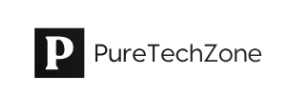




























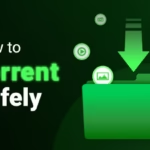
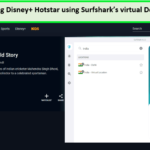



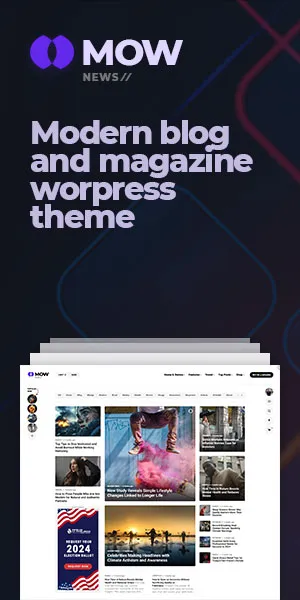
Pingback: Introduction to Ink Supply Systems: Key Components, Functionality, and Maintenance Tips - PureTechZone.com